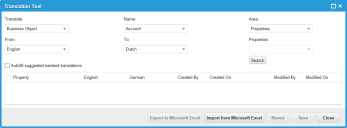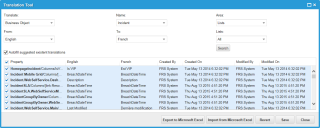Service Manager
Using the Ivanti Translation Tool
•About the Ivanti Translation Tool
•Accessing the Ivanti Translation Tool
•Using the Ivanti Translation Tool
About the Ivanti Translation Tool
Service Manager provides a translation tool that lets you customize the text strings used in the application for each supported locale. You can use the translation tool to do the following:
•Specify which user interface areas use customized translation strings.
•Update and modify the translation strings of one of the supported languages.
•Import or export a spreadsheet containing some or all of the translation strings for a language.
Do not attempt to add translation strings by importing a spreadsheet to which you have added rows or columns. See About Importing or Exporting a Translation Spreadsheet.
Accessing the Ivanti Translation Tool
You can access the Translation Tool through the Languages workspace.
1.From the Configuration Console, click Configure > Organization Profile > Languages to open the Languages workspace.
2.Click Translation Tool. The application displays the Translation Tool workspace.
Translation Tool Workspace
3.In the To field, select a target language.
You can also access the Translation Tool while editing a form, layout, or list.
1.From the Configuration Console, click Build > Business Objects.
2.Open a business object.
3.Click the Forms tab, Lists tab, or Layouts tab.
4.Open a specific form, list, or layout.
5.Do the following:
| a. | Click Translation Tool next to the business object to translate. |
| b. | Select a language from the drop-down list. |
Using the Ivanti Translation Tool
To see the results of your changes, go to the Service Manager Application and change your locale to the language that you made the changes to. For example, if you made changes in French, set your locale to French.
1.From the Configuration Console, open the Translation Tool as described in Accessing the Ivanti Translation Tool. The application displays the Translation Tool workspace.
2.Select the translation criteria.
| Field | Description |
|---|---|
| Translate |
Narrows the translation criteria: Business object Role Object matching |
| Name | The object name. Select from the drop-down list. This list changes according to the item that you selected in the Translate field. |
| Area |
The area to translate. Select from the drop-down list: Properties Fields Lists List Properties Forms Form Properties Searches Quick actions Layouts |
| From | The source language. Choose from the drop-down list. |
| To | The target language. Choose from the drop-down list. |
| Properties | Specific properties. This list changes according to the object name and area chosen. Select from the drop-down list or select All. If there are no options, the drop-down list is grayed out. |
| Autofill suggested existent translation |
This lists all text strings, implemented and non-implemented. If selected, the display area shows the implemented translation strings and all other translation strings in the database associated with the original-language term. If not selected, only the currently implemented translation strings appear. |
3.Click Search. The application displays the translation strings that match the criteria.
Translation Tool Search Results
Was this article useful?
Copyright © 2020, Ivanti. All rights reserved.